I finally found out that changing settings in "Set coordinate system overrides" for the data source and re-creating the layers solved the problem. I just changed image format from png to something else and unchecked the "Transparent" checkbox, saved the changes and then set the original values back again and saved it.
 |
| WMS data source - cs overrides does the trick.... |
When creating a layer for the modified data source afterwards background transparency was present again. It is probably sufficient to just uncheck the "Transparent" checkbox but I haven't tested that - wasted enough time already...
After this issue was solved the second question came up - can we now set an opacity for the WMS layer? No, we can't... It is possible in AutoCAD Map to apply opacity to a raster layer but this does not work for raster layers in AIMS/MapGuide (at least not with FDO Raster Provider) and for WMS based layers.
Would be a nice enhancement if it were possible...
"Opacity" with Map raster layers - here you will find further information (German language),
Map, AIMS 2013
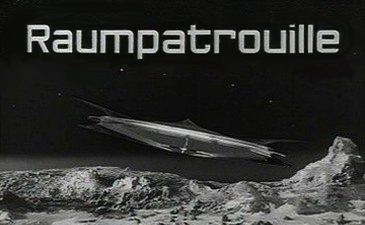
No comments:
Post a Comment